YANFLY ENGINE ACE - ACE ITEM MENU
 RPG Maker VX Ace
RPG Maker VX Ace
Item Menu change~
 YF
YF- 01/03/2012 04:50 AM
- 8982 views

DL Link
The Ace Item Menu offers more item categorization control and a better layout that simulatenously provides information regarding the items to the player, while keeping a good amount of the item list visible on screen at once. The script can also be customized to rearrange commands and categories.
—
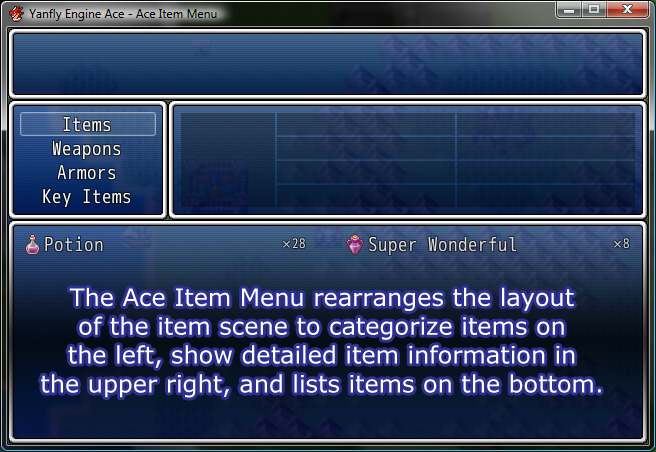
The Ace Item Menu rearranges the layout of the item scene to categorize items on the left, show detailed item information in the upper right, and lists items on the bottom.
—
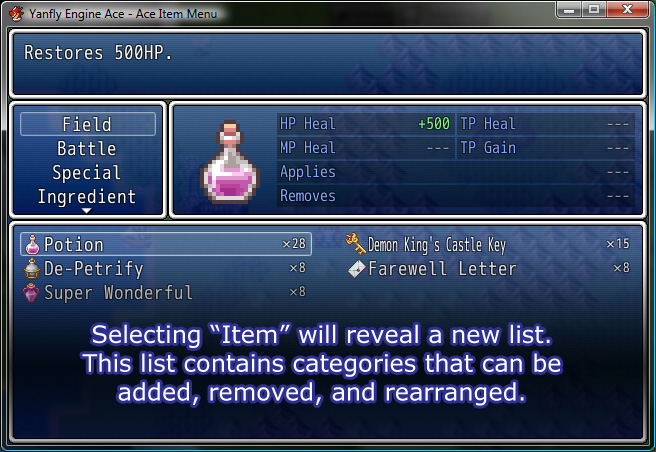
Selecting “Item” will reveal a new list. This list contains categories that can be added, removed, and rearranged. The “Field” category will list menu-usable items while the “Battle” category will list battle-usable items. “Special” and “Ingredient” are two custom categories I’ve added as examples, which I will explain later. Note that above, you’ll see the effects caused by the item, which include HP Recovery, MP Recovery, TP Recovery, TP Gain, what states are applied, and what states are removed.
—

“Weapons” will reveal a list of all the weapon types and display those types in the specified item list below. Highlighted weapons will be shown in the status window and display what kinds of parameter bonuses when equipped.
—

“Armours” will not only categorize armours by their armour types but also their armour slot types for easier searching. This works with Ace Equip Engine‘s new and custom armour types. Like weapons, highlighted armours will display what kinds of parameter bonuses when equipped.
—

Categorizing an item is simple. Add the category to the module’s category list, and then add this notetag to the item’s notebox.
<category: string>
Places this object into the item category for “string”. Whenever the selected category is highlighted in the Ace Item Menu command window, this object will be included and shown in the item window.
—

The item status display can reveal a different image, too, instead of a zoomed in pixelated one (of course, the pixelated one has its charms, too). Insert this notetag into an item’s notebox:
<image: string>
Uses a picture from Graphics\Pictures\ of your RPG Maker VX Ace Project’s directory with the filename of “string” (without the extension) as the image picture shown in the Ace Item Menu.
—

Advanced users can insert their own custom commands into the Item Command Window through the script’s module. Adjust the COMMANDS array and the CUSTOM_ITEM_COMMANDS hash to add in a unique command.
— And that’s all, folks! —
Original Blog Page














